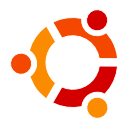 Ubuntu Linux and other distributions like Edubuntu, Kubuntu, Lubuntu, and Xubuntu have come in leaps and bounds in recent years and are becoming more fully featured and easier to use. I think they are now getting to the stage where they are potential replacements for Microsoft’s Windows and Apple’s OS X for elearning. Well, almost…
Ubuntu Linux and other distributions like Edubuntu, Kubuntu, Lubuntu, and Xubuntu have come in leaps and bounds in recent years and are becoming more fully featured and easier to use. I think they are now getting to the stage where they are potential replacements for Microsoft’s Windows and Apple’s OS X for elearning. Well, almost…
Web conferencing usually requires Flash
Elearning increasingly includes live multi-way video web conferencing, which on Ubuntu Linux can be problematic. Most web conferencing platforms and systems require either Adobe Flash Player or Java Runtime Environment (JRE) to be installed. If you use the standard Firefox web browser, you need to install Flash Player as an extra, since it isn’t free and open source software (FOSS) and cannot be included in FOSS distributions. Luckily, it’s easy enough to do via Ubuntu’s software centre. It’s a similar process to installing apps on a smartphone or tablet but faster and easier.
More uses of Flash in Ubuntu Linux
There are other areas where Flash Player can be useful. For example, Ubuntu Linux doesn’t have support for the H.264 video CODEC. H.264 is used all over the web, including Youtube*, Vimeo, and Google Hangouts. Adobe Flash Player is an easy workaround to allow you to access and view those services. Also, the SWF Activity Module, Online Audio Recording, Soundcloud, WizIQ, LiveStreaming, and many more plugins for Moodle, as well as Moodle’s default media player, all use Flash.
* Youtube will play video without Flash or H.264 as HTML5 but only low-resolution versions intended for some mobile phones and not all videos are available in this format.
How to install Flash Player in Chrome, Chromium, and Opera
However, installing Adobe Flash Player doesn’t make it available to all web browsers on your operating system (Even on Windows, you need to install one Flash player for Internet Explorer and then one for other browsers). If you want to install Flash Player for other web browsers in Ubuntu, e.g. Google Chrome, Google Chromium (the FOSS version of Google Chrome) or in Opera, it’s a bit more complicated. This means using the Terminal (Ubuntu’s command line; press “Ctrl + Alt + t” to open it) and carefully typing in the following commands. After the first command, Ubuntu will prompt you for your admin password, which is usually the same password you use to log in with (if you’re the computer owner):
sudo apt-get install pepperflashplugin-nonfree
sudo apt-get update
sudo apt-get autoremoveHow to install Java Runtime Environment
Some video web conferencing services and systems require Java Runtime Environment (JRE) to run on your computer. Most notably, Blackboard Collaborate, formerly known as Elluminate Live, requires JRE but even with it and the Iced-Tea browser plugin installed, it can have issues with connecting the audio. This is a frustrating issue that I haven’t found a workaround for yet. Please let me know if you know of one!
You can install JRE and the browser plugin from the Ubuntu Software centre. Look for the OpenJDK Java 7 Runtime and the Icedtea Java Browser plugin and install them both. If you’re feeling more confident with using the Ubuntu Terminal (Ctrl + Alt + t), it’s quicker and easier to install them like this and it will make sure that your computer uses the latest installed version of JRE by default:
sudo apt-get install openjdk-7-jre
sudo apt-get install icedtea-plugin
sudo update-alternatives --config java
sudo apt-get updateMore uses of Java Runtime Environment
There are a number of web resources and projects for elearning that require JRE. These include Tufts University’s Virtual Understanding Environment (VUE), a feature rich concept mapping tool, as well as the NanoGong audio recording, Scratch learning games, Java Molecular Editor, Easy Java Simulations (and Open Source Physics), Jmol 3D molecular chemical structure, GroupDocs Viewer plugins for Moodle all require JRE.
Finally
So it looks like Ubuntu Linux is almost there… but not quite yet. Support for multi-way video web conferencing is there and is possible but not complete, especially in the case of Blackboard Collaborate. It’s also sometimes necessary to install additional software in ways that most “normal” users may find confusing and/or discouraging to do themselves on their own computers. Additionally, many learners and teachers may not know why their web conferencing platform doesn’t work or know that it can be fixed by installing the correct software. Let’s hope things improve further in the coming months or years.